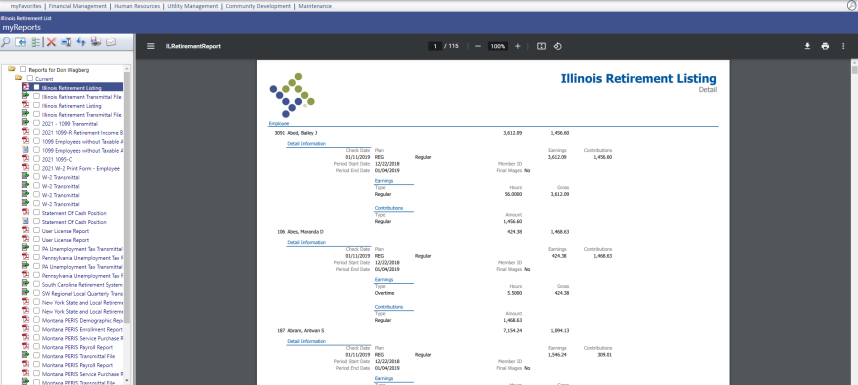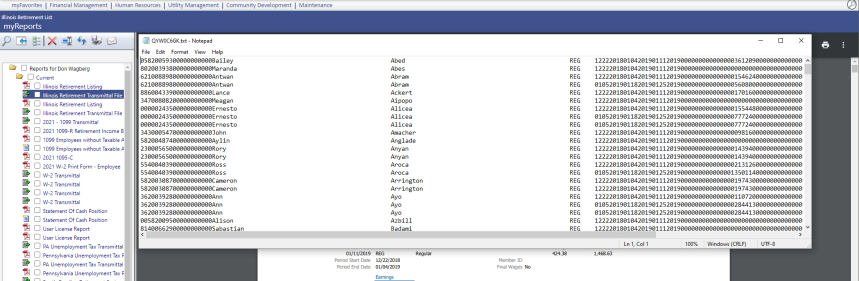Illinois Retirement List
Human Resources > State Requirements > IL > Retirement List
Once you have completed the setup for Illinois retirement reporting, use this page to create an on-screen work file of the wage and contribution data that are available for the Illinois Retirement Listing. Review and, if necessary, modify this data before transmitting it to the state.
The grid on this page contains retirement data from the last time the work file was created, with each row in the grid corresponding to an employee record. To accommodate multiple contribution records per employee, the grid is hierarchical. If you are running this process for the first time, it will be empty.
You may run this process once per pay period or once per month.
-
Click the Create button. The Create Illinois Retirement Data window displays:
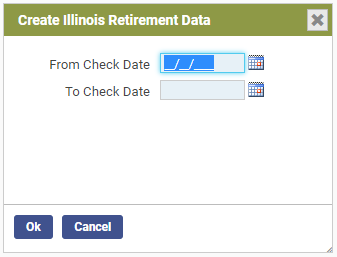
-
In the From Check Date and To Check Date fields, enter or select from the calendar the date range to be reported. The create process uses the pay batch(es) within this time frame to generate IMRF data.
-
Click Ok. Employee contribution records for the check date range selected populate the grid on the Illinois Retirement List page:
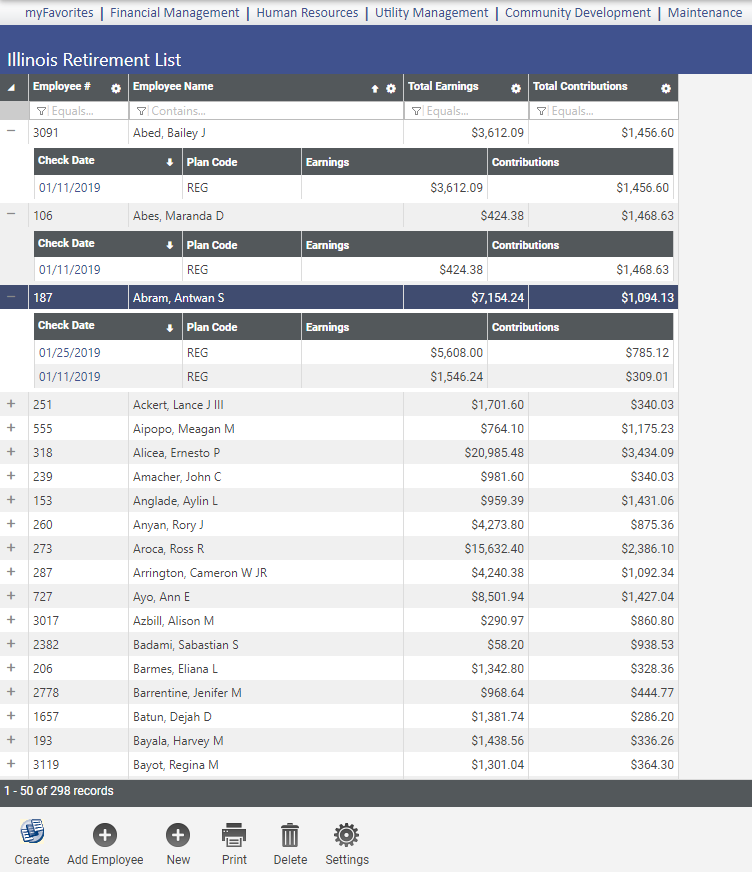
To remove an employee from the list, select the appropriate row, and click the Delete button.
Each Check Date in an expanded row is a hyperlink to the Illinois Retirement Entry page containing the employee's general, earnings and contributions data.
On the General tab, entries that come from Workforce Administration appear in gray and are disabled. You may edit other entries:
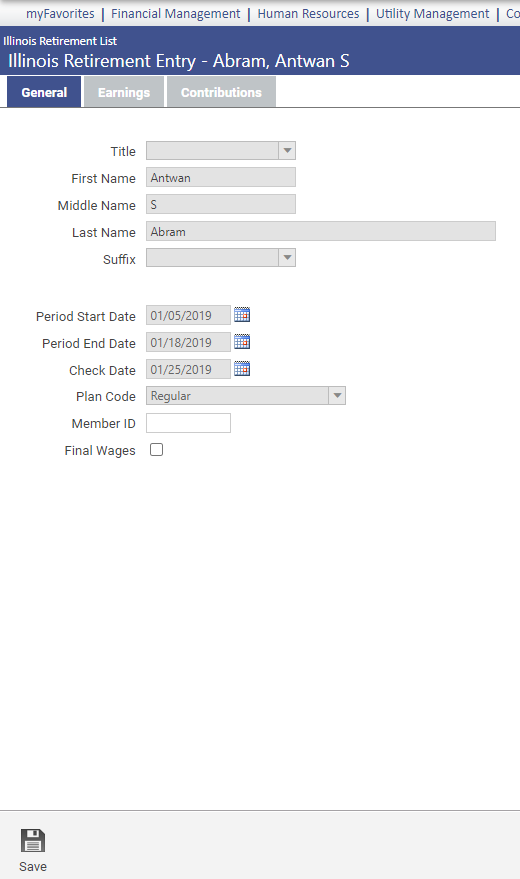
The Earnings tab contains a grid of the selected employee's earning type, hours and dollar amount for the period being reported:
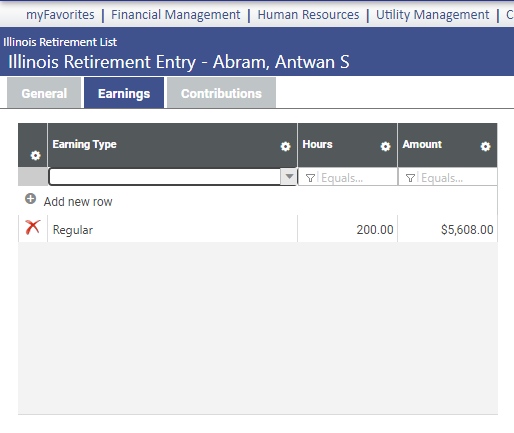
To add earnings data to the tab, double-click the Add new row button at the top of the grid; to edit a row, double-click in the row:
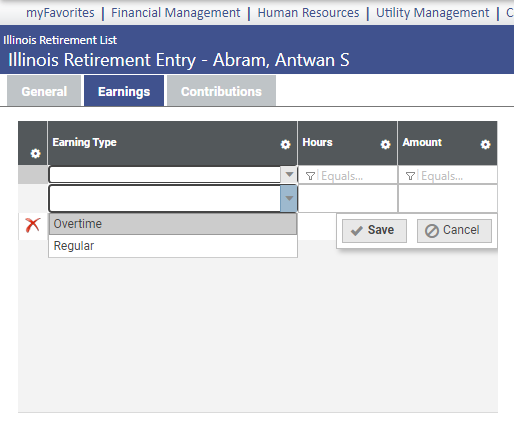
Earning types come from validation set 659 (Illinois Retirement Wage Type). Amounts are calculated according to the mapping of hours codes to types in Illinois System Settings Maintenance.
After making appropriate entries in the row, click the Save button.
On the Contributions tab, retirement contribution types and corresponding amounts are displayed in a grid:
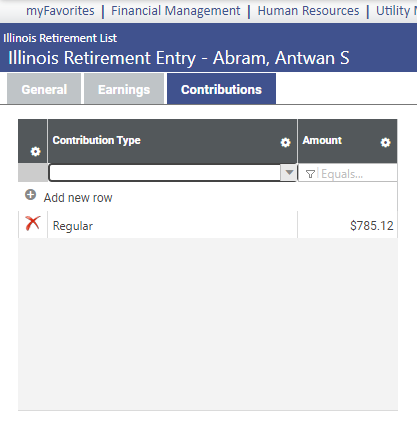
To add contributions data to the tab, click Add new row; to edit, double-click in a row:
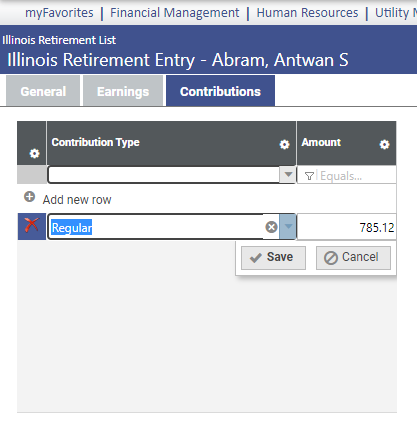
Contribution types come from validation set 660 (Illinois Retirement Contribution Type). Amounts are calculated according to the mapping of deduction and benefit codes to types in Illinois System Settings Maintenance.
Note: The deductions table in system settings also contains a Deducted From Wage column to identify deduction codes that reduce the IMRF reportable wages.
After making appropriate entries in the row, click the Save button.
To save all changes on the Illinois Retirement Entry page, click the Save button at the bottom of the General tab.
To add an employee to the retirement list grid, click the Add Employee button at the bottom of the Illinois Retirement List page. The Add Employee window displays. Select the employee from the drop-down:
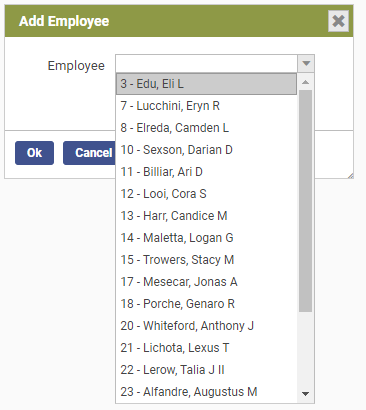
Click Ok. The Illinois Retirement Entry page displays in add mode:
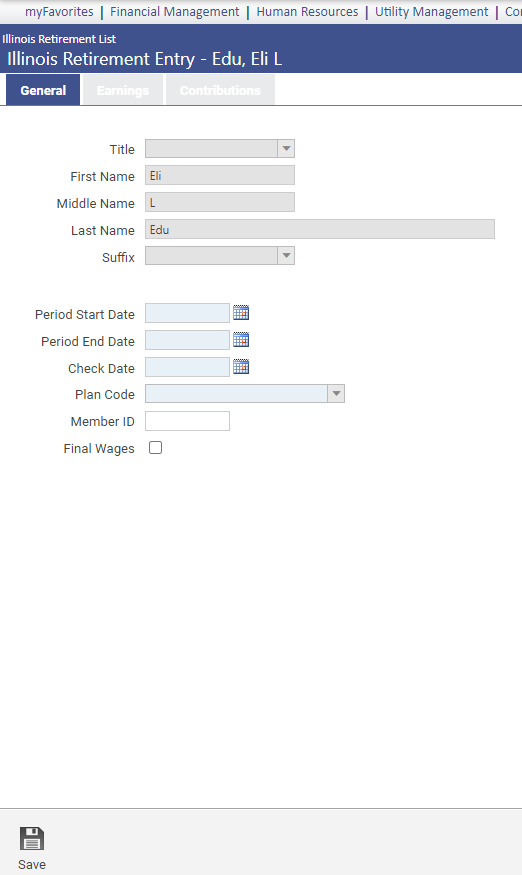
-
To create the Illinois Retirement Listing and transmittal file, click the Print button at the bottom of the Illinois Retirement List page. The Print Illinois Retirement window displays:
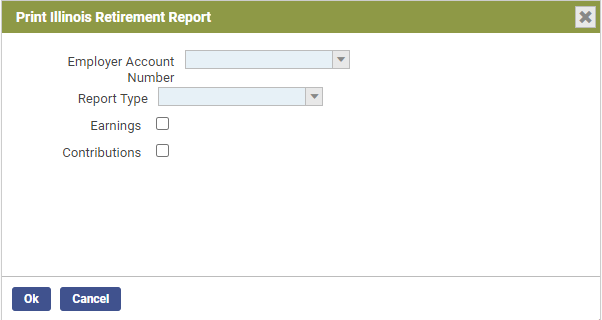
-
Select the Employer Account Number for the report and transmittal file.
Note: This account number overrides the one selected in Illinois System Settings Maintenance. If it matches the one in system settings. the report and transmittal contain every employee whose IL Retirement Employer Number UDF in Workforce is blank.
- In the Report Type field, select whether you want a Summary by Employee, Summary by Entry or Detail listing.
- Select the Earnings check box to include earnings data in the listing.
- Select the Contributions check box to include contribution data in the listing.
-
Click Ok. The retirement report and transmittal file are created and sent to myReports.
Run a separate report and transmittal file for each account as applicable.
To navigate to the Illinois System Settings Maintenance page, click the Settings button:

The system settings page also provides a Retirement List button for navigating back to this page.